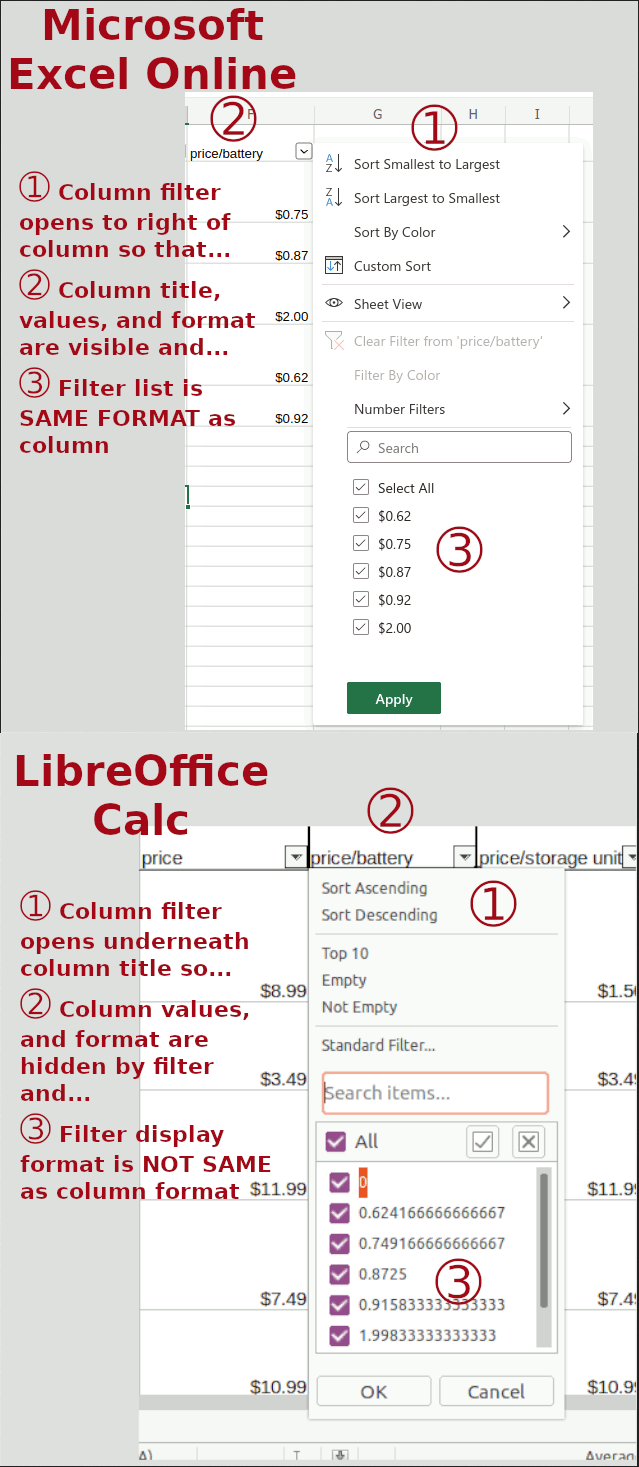Want to get full services on my home LAN such that devices that get DHCP addresses can be called by their host names. In other words, Dynamic DNS on the LAN. In a Windows domain it isn’t something I’ve thought about. It is inherent in setting up the DNS and DHCP server in the same domain. Or maybe doing that just masks netbind sharing names. In any case, can do DNS for DHCP hosts and address by name very easily.
Want the same for home network but am using Ubuntu server. DNS is BIND9 and DHCP is ISC-DHCP. Both work. DNS for the fixed IP devices, home servers, router, printer, works fine. Can ping by hostname or FQDN. The DHCP devices, not so much. They get an IP just fine and can all be seen by dhcp-lease-list. They just can’t be pinged by hostname or FQDN.
At least the home DNS has primary and secondary servers. And for DHCP clients, IP for <name> is available via dhcp-lease-list. But ping <name> fails with error … .
All the above was written before an eventual solution was found. The error was one part me (syntax) and one part bind9.
Ping by hostname would require the host’s A record appear in the domain’s zone file. But the majority of hosts get dynamic IP address so there’s no fixed list of hostname to IP address for LOTS of hosts.
The server providing IP addresses is isc-dhcp-server.service and the server providing DNS is bind9.service. The method, isc-dhcp-server.service updates bind9.service when an IP address is leased.
Of course. But it worked initially then didn’t. What happened?
CARDINAL RULE of BIND9 never update zone files while bind server is running or while bind is actively maintaining the zone files. And twice as emphatically, once zone file replication to secondary server(s) has been established and .jnl files have been created, never update zone files unless bind server has been rndc freeze frozen or systemctl stop stopped !!!!
Use rndc to freeze the zone files while leaving the name server running and responding to queries.
Make sure to update the zone file’s sequence number.
Delete any dynamic entries in the file. (when troubleshooting, not for routine maintenance)
Delete any .jnl files. (again, troubleshooting, not for routine)
Unfreeze the zone files.
Excepting “troubleshooting options”, if the steps above are not followed then the zone files will not properly update going forward. And no freeze, maintain, unfreeze, will fix the failures to update.
Plus named-checkconf and named-checkzone didn’t detect any errors after bind and dhcp were no longer updating zone and .jnl files. Nor did named-compilezone.
And I was confounding that with a failure of reverse zone lookup. Couldn’t get a host name for any dynamic IP address. “But it works in the virtual setup”, and it did. Reverse look ups and all.
Eventually I found a different spelling of in-addr.arpa between the primary and secondary zone files. With that fixed, zone update of dynamic IPs still not happening.
The final fix? The procedure above including the “for troubleshooting” steps. With the zones cleared of dynamic A records and managed keys .jnl file and zone .jnl files on both the primary and secondary removed while bind9 was frozen by rndc on both. Then restart both. Then, it all works.
Lesson learned, ALWAYS rndc freeze before doing any bind9 maintenance.